The first step is for you to be set up with a Leadscale Engine account. If you are not already in contact with a member of Leadscale Engine Technical Services you can request this from technicalservices@leadscale.com
Once a member of Leadscale Engine Technical Services has confirmed your account has been setup you will receive an email invitation to join the relevant Network(s). You can expect that email to look like the following:
Subject Line: Invitation To Join {Network Name}
From: customerservice@lolagrove.com
You have been invited to create a user account under the license belonging to {Network Name} on Lolagrove.com. Please click on the link below to accept this invitation
https://v4.lolagrove.com/Invitation/Activate?activationKey=Sdj%26%24Ik42f6%25aMfs%3Fj%3Dp
Regards
The LolaGrove Customer Service Team
Please follow the instructions in the email and click through on the link to begin registering your account. You will then need to follow the sign up steps to complete the registration.
Once completed please contact a member of Leadscale Engine Technical Services, you will not be able to login just yet.
Leadscale Engine Technical Services will then approve your new account and you will be able to login using the details you registered with.
Login to v4.lolagrove.com using your approved account details.
Dependant if you are set up with access to multiple Networks you can navigate between them using the "Connect to..." tab in the top right. If you are currently set up with only one Network you can ignore this step.
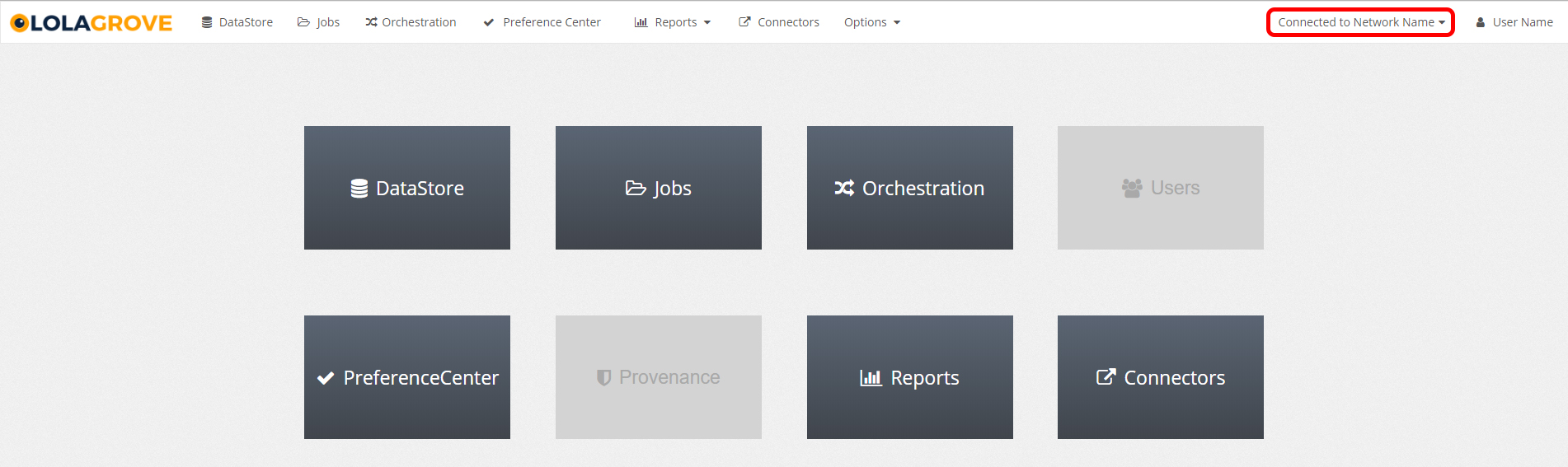
Once connected to the relevant Network you can click on the "Connectors" tab either from the navigation bar or the homepage:
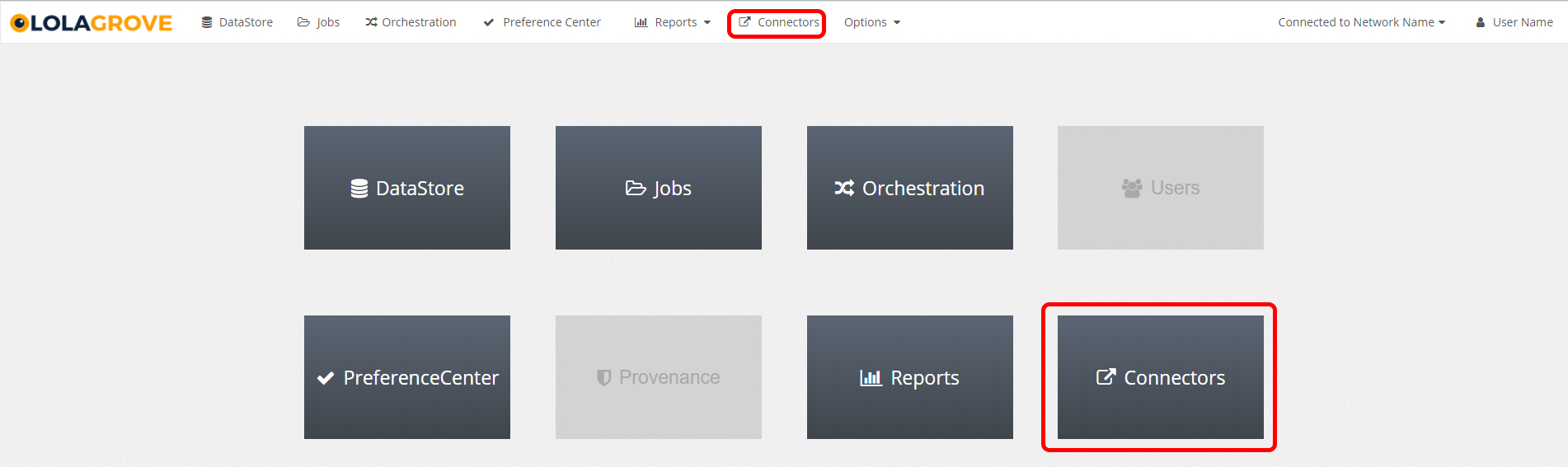
Once on the Connectors page select the click on the LinkedIn icon to create the connector.
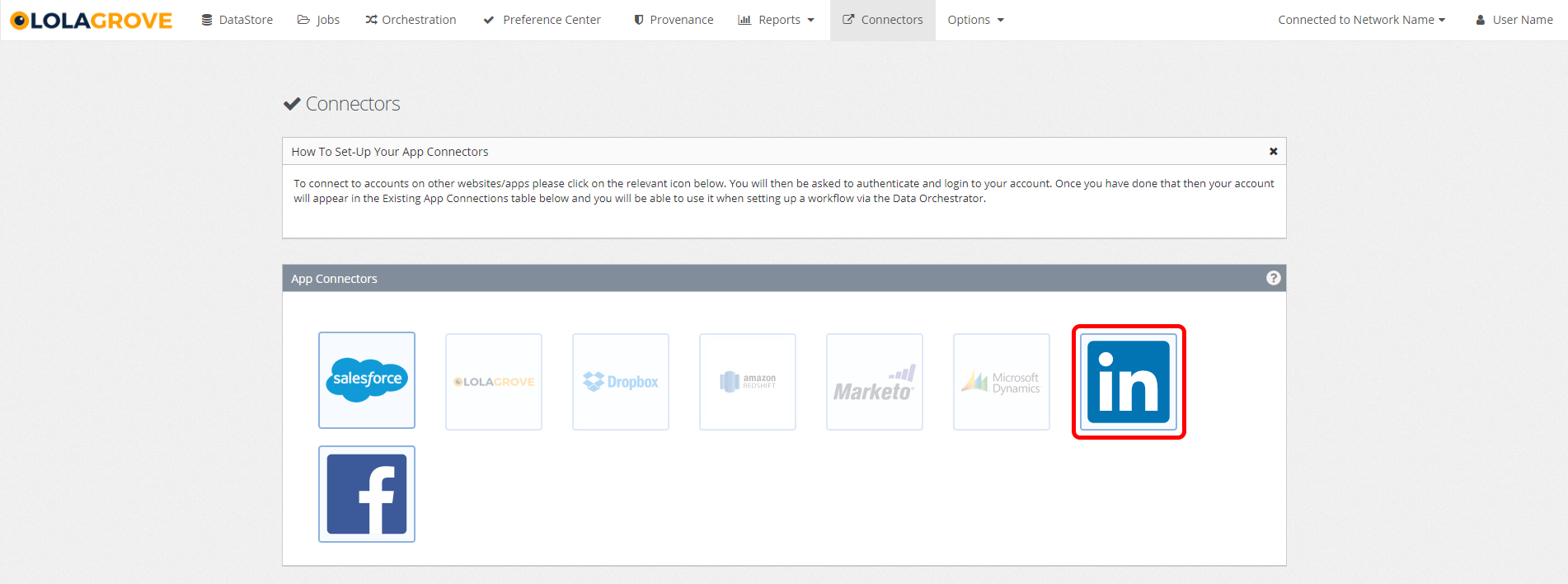
A popup should open asking you to grant certain permissions to the Leadscale Engine LinkedIn app.
On the popup you will be prompted to select the pages you want to allow Leadscale Engine access to, please select the relevant Pages where your forms are set up.
Once selected you will need to tick on all the permissions requested and save this connection.
Contact a member of Leadscale Engine Technical Services once this has been set up and they will double check and confirm that they have the necessary permissions have been granted.
Now that the LinkedIn connector has been created, the relevant Leadscale Engine campaign will need to be created.
Please liaise with Leadscale Engine Technical Services to complete a lead specification and campaign setup document, and they will guide you through the setup process
Leadscale Engine Technical Services will then request for you to put a test lead through on your form in order for them to map the form fields in Leadscale Engine.
Once the field mapping is set up and confirmed by Leadscale Engine Technical Services they will then request for you to put another test lead through, which will go through the whole process as a "Live" lead would.
Once this second test lead is confirmed by Leadscale Engine Technical Services it is okay for this activity to go live.